
Instructions for using the WildFireWeb® Content Management System
Think of Blog posts as small sub pages of your website arranged in reverse chronological order with the latest (most recent) page (post) always appearing at the top. With each new post, you push the older posts down the page until they are categorized and moved into the searchable archives.
Depending on how your Blog is configured, there are several possible elements to each post, the Post Title, Thumbnail, Post Keywords, Category(s), Author and the Post itself.
Click the link to add a new post to your Blog.
link to add a new post to your Blog.
Click the Blog Post Title to edit the title, and Save your changes.

If your blog is set to display a category (in Blog Settings), the category edit button will be available on your new post.
Click the button to add a category or multiple categories to your post, eg e-Blasts, Updates & Tech News (*you can return and do this at any time) You can attach blog posts to multiple categories by separating the entries with a comma.
Enter your Category(s) and Save your changes.
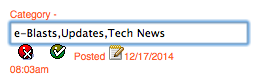
Click on the large edit button in the area directly below the title and
information area.
in the area directly below the title and
information area.
You are now ready to compose your post. Blog posts use the same editor and tools and have all the same capabilities and possibilities of any page on the website and can contain text, images, links, files, movies and more.
Enter your content as you would in any other area or page and save your changes.
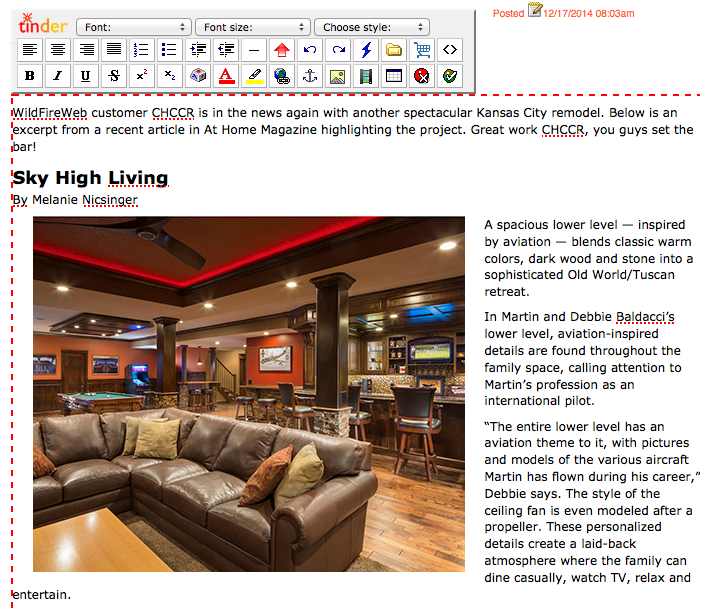
When you have finished authoring your post, save your changes
Depending on how your Blog is configured, there are several possible elements to each post, the Post Title, Thumbnail, Post Keywords, Category(s), Author and the Post itself.
Adding a Blog Post
Click the
Click the Blog Post Title to edit the title, and Save your changes.
If your blog is set to display a category (in Blog Settings), the category edit button will be available on your new post.
Click the button to add a category or multiple categories to your post, eg e-Blasts, Updates & Tech News (*you can return and do this at any time) You can attach blog posts to multiple categories by separating the entries with a comma.
Enter your Category(s) and Save your changes.
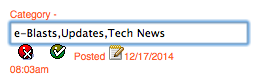
Click on the large edit button
You are now ready to compose your post. Blog posts use the same editor and tools and have all the same capabilities and possibilities of any page on the website and can contain text, images, links, files, movies and more.
Enter your content as you would in any other area or page and save your changes.
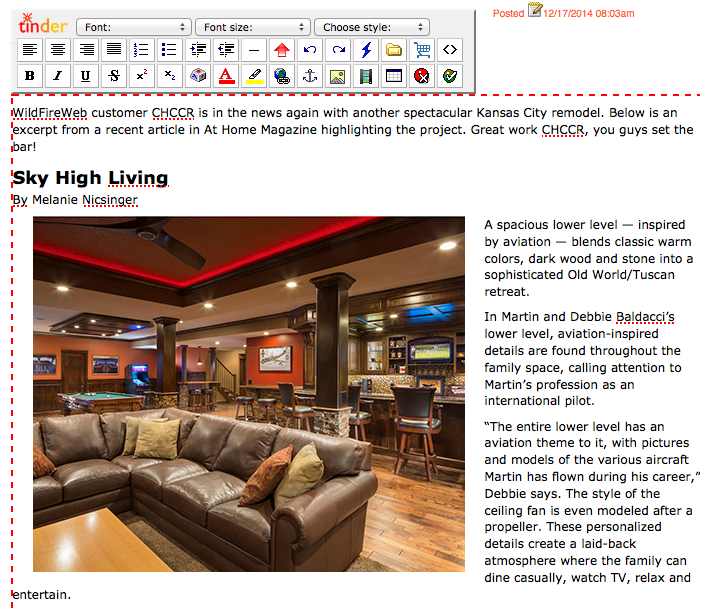
When you have finished authoring your post, save your changes